
Last Updated on: February/21/2023 |
for 1024x768 & higher screen resolution |
Telephone:+1(774)929-7084 |
| >System>GW4 |
Au Pressure to J1939/J1708 Gateway (GW5)
Au Gateway 5 (GW5) is a gateway device. It converts pressure signals from up to two pressure sensors to digital format of "Brake Primary Pressure " and "Brake Secondary Pressure" information onto J1939 and J1708/J1587 network. GW5 supports Bendix pressure sensor part # 5005758, 5008677. Supported J1939 Parameters (SA: 23 and 33)
Supported J1708 Parameters (MID: 140 and 249)
GW5 function Block
Features
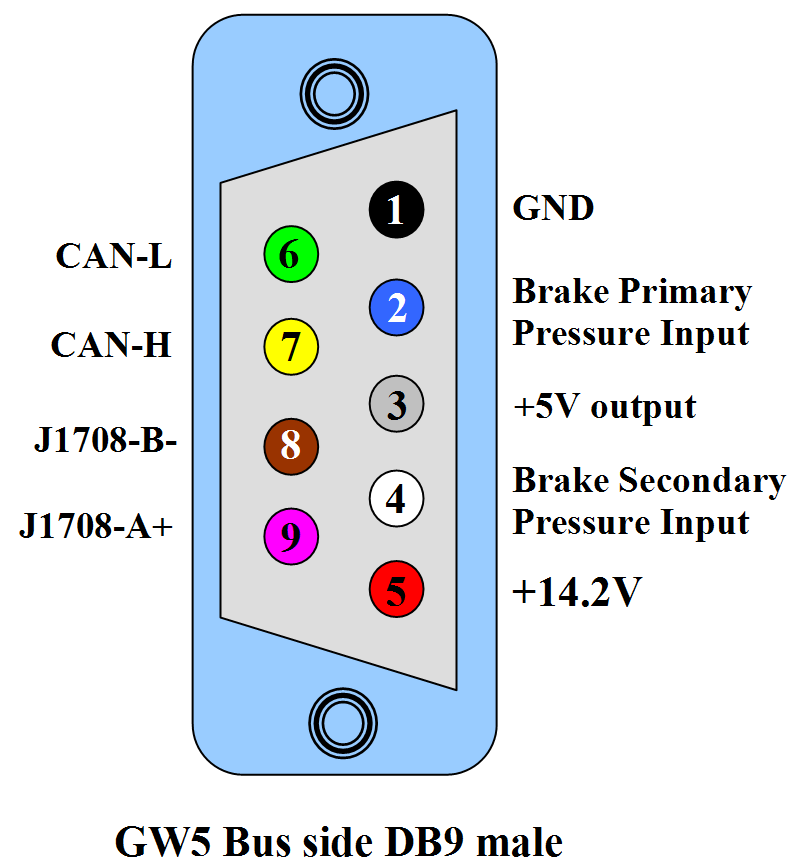
Hardware ConnectionAu GW5 is a handheld gateway device. It can run independently without a computer. A typical topology of SAE J1939 network with GW5-PS-CAN is illustrated here: 
On the RS232 side, Au Gateway 5 (GW5) can be connected to a computer through a USB to RS232 convert cable (part #: CBL-USB-01). Connection to PC is only used for firmware boot-loading purpose, computer is not necessary during general use. On the Bus side, a 9-wire pigtail cable (part #: CBL-GW5-001) can be used to connects GW5 to power supply, J1939 network, J1708 network, and up to two pressure sensors. For testing purpose, an optional Digital Gauge Driver can be used to connect to the J1708 network and drive Primary pressure gauge and Secondary pressure gauge. Note: All devices must use the same reference ground. GW5 LED Settings and StatusAu GW5 equipped with 3 push buttons (Menu, Down, Up) and 9 LEDs (one of the LED is not in-use for GW5) 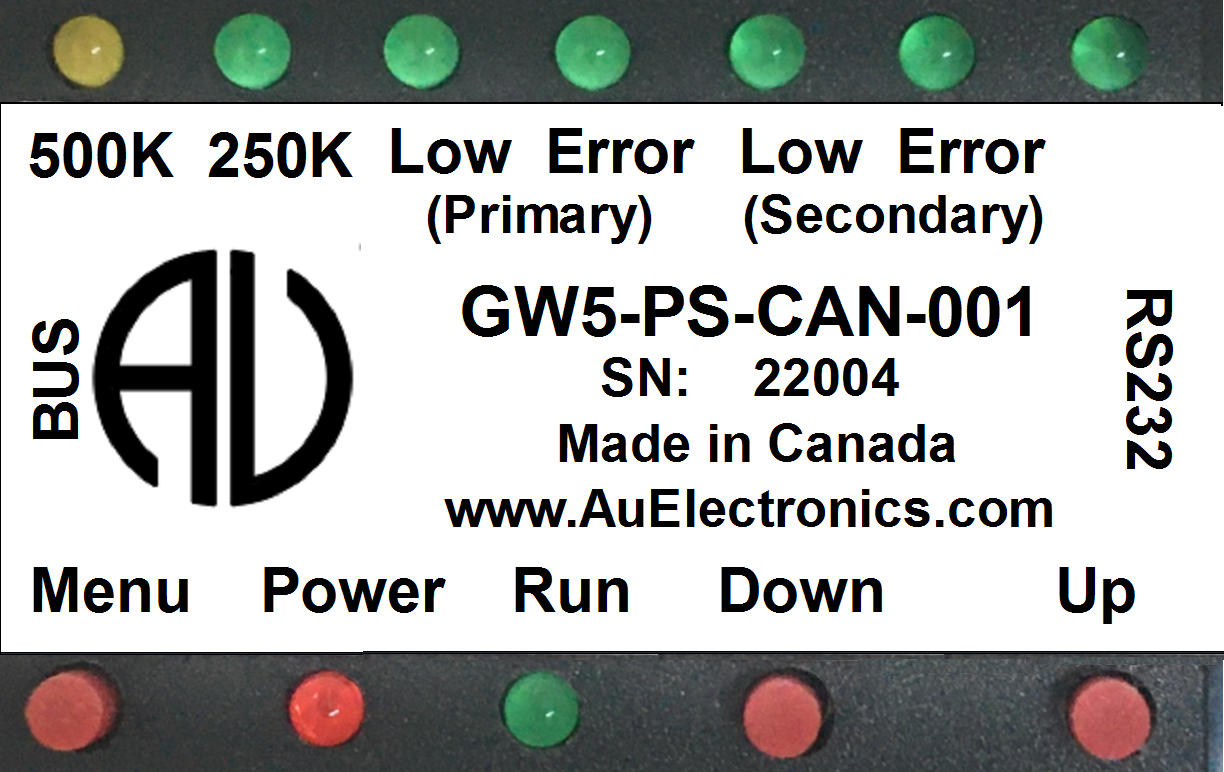
When GW5 is powered up with +14.2V DC, Power LED will be constant on, Run LED will blink at 1 second interval. One of the CAN baud rate LED (250K/500K) will lit depends on the device CAN baud rate setting. To switch CAN baud rate, press and hold both Menu and Down buttons at the same time until LED status change. In the following figure, the first LED (Yellow) lit up indicates GW5 device is setting at 500K CAN baud rate 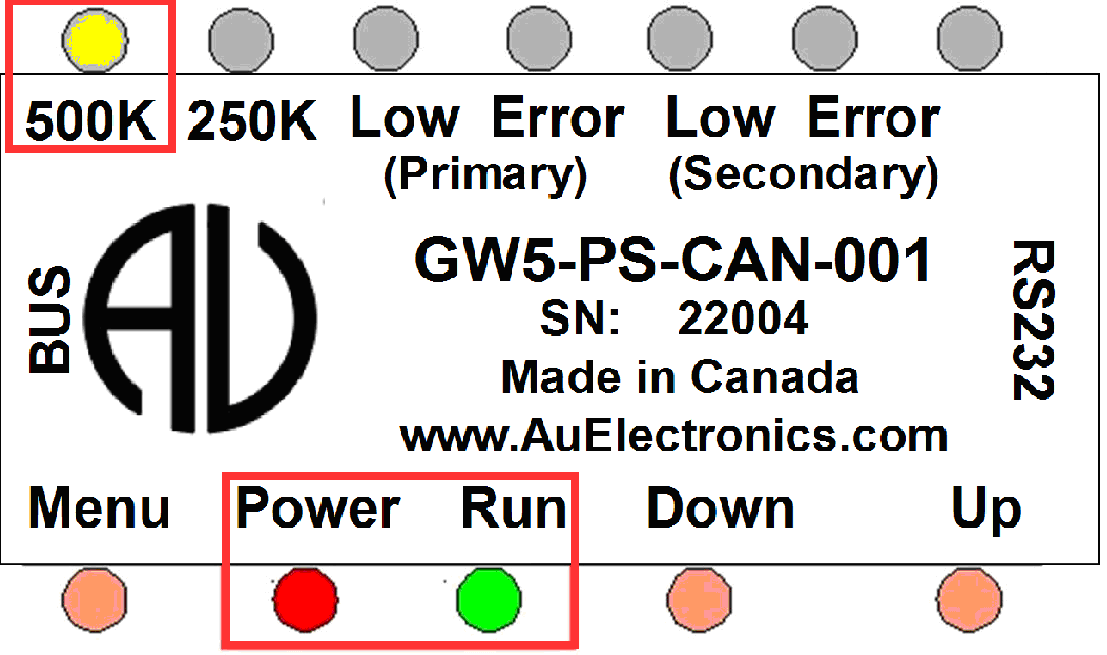
And in this figure the second LED (Green) lit up indicates GW5 device is setting at 250K CAN baud rate 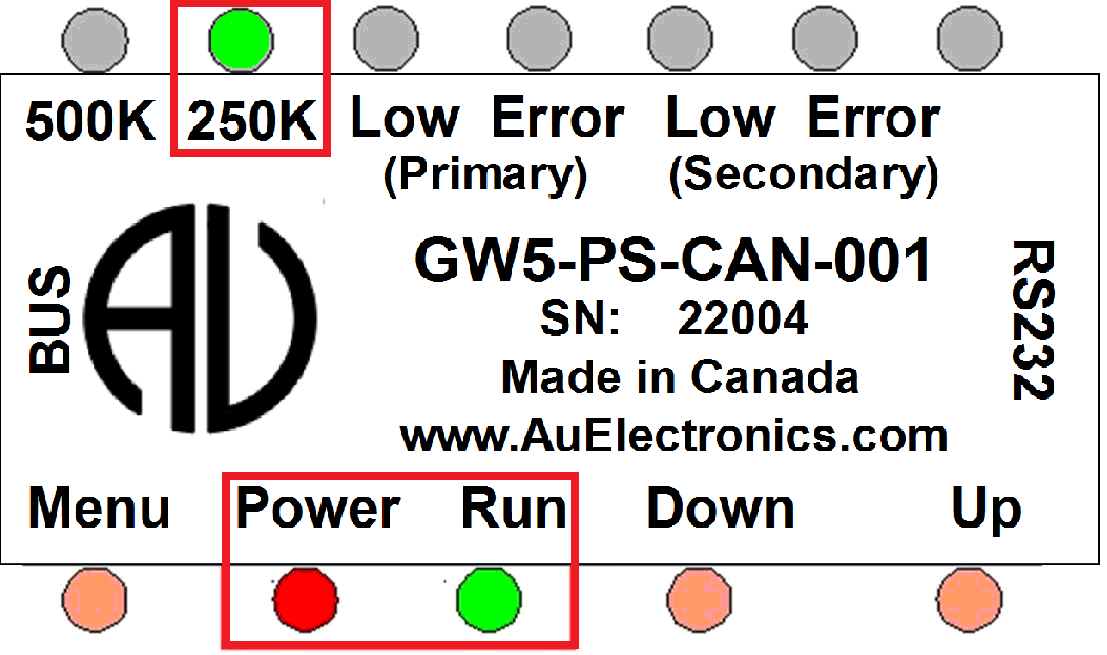
Here is the summary of LED indicators on device status, and how to use push buttons to change device settings.
Note: the 500K and 250K LED are mutual exclusive, only one LED will be on at a time. They cannot be both on, nor both off. GW5 Push Buttons
Buzzer WarningGW5 has both audible and LED warning indication. If GW5 detects one of the following situation, a beeping will sound out at 1 second interval:
To silent the buzzer, press and hold both Up and Down button. The buzzer can only be turn off when warning is on, it will be automatically turned on at each power reset. GW5 DemonstrationFollowing video demostrated that Au GW5 receives anolog pressure signals from pressure sensors, then convert them into to digital format of "Brake Primary Pressure " and "Brake Secondary Pressure" information onto J1939 and J1708/J1587 network. GW5 and Optional Cables
|

