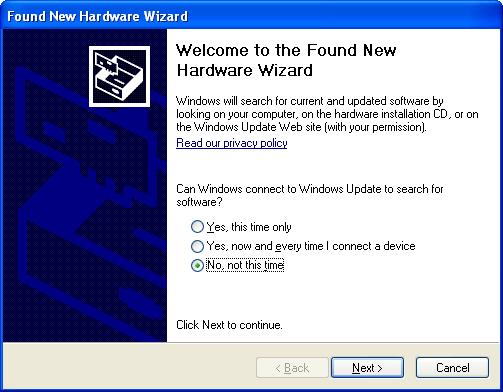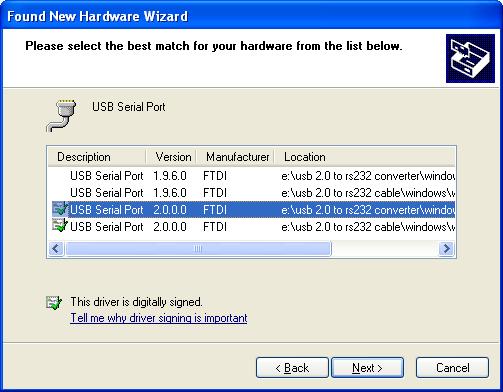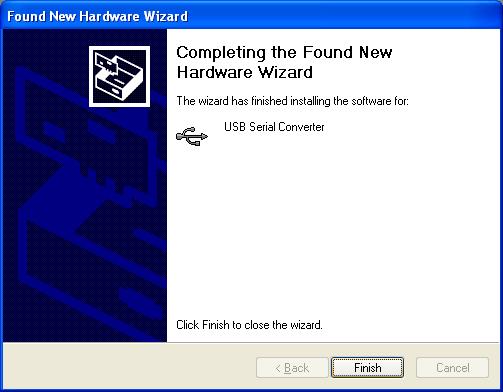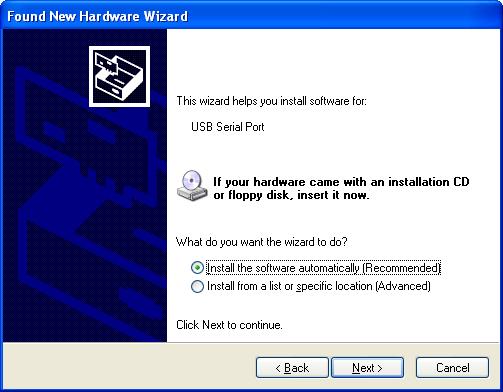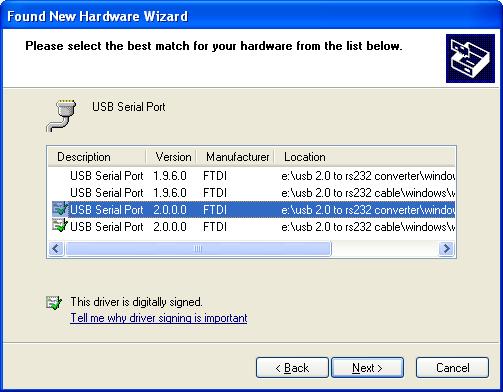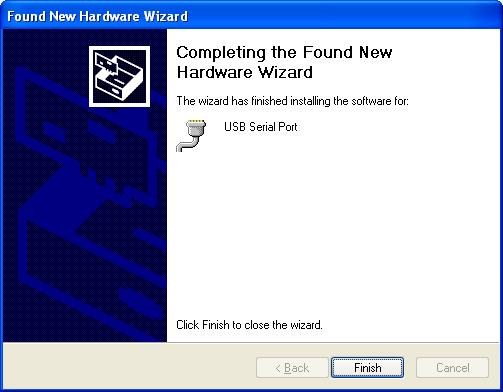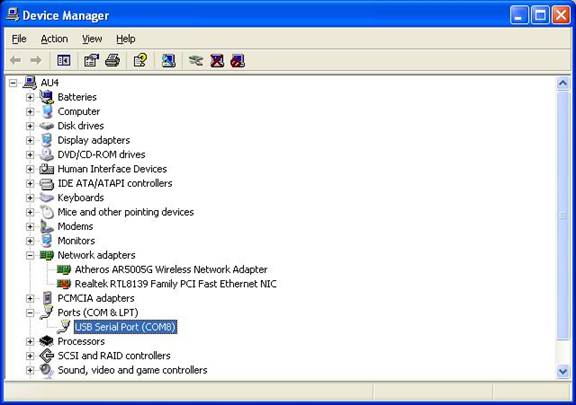Last Updated on: March/20/2018 |
for 1024x768 & higher screen resolution |
Telephone:+1(774)929-7084 |
| >FAQ>Q9 |
Question 9 - How to install USB 2.0 Serial ConverterMany new laptops and desktop computers don’t have serial port any more, but there is still some demand of serial communication on embedded control systems. What you need before install a USB to Serial Converter:
Step by Step Installation GuideHARDWARE CONNECTION:Connect one end of the RS232 DB9 extension cable to any Application Circuit Board (in this demonstration, an Au® SAE-J1939 simulator is used), the other end to USB 2.0 to serial adapter, and then connect USB 2.0 to serial adapter to your computer’s USB port. (Figure 1)
INSTALL USB 2.0 TO SERIAL ADAPTER DRIVER:“Found New Hardware Wizard” window will pop up on MS-Window. Follow the Found new hardware Wizard steps:
Select “No, not this time”, as shown in Figure 2, then click “ Insert the USB 2.0 to serial adapter installation CD to you CD-ROM drive. Click Wait a few second, click
Another “Found New Hardware Wizard” is still open, follow the wizard steps to install software for “USB serial Port” (Figure 5),
Click
Wait a few second, click
VERIFY USB SERIAL PORT CONNECTIVITYUnder Windows Xp, use the following command to make sure that the USB serial port has been installed successfully and read to use.
Congratulations! You have successfully installed the software for USB serial Converter and USB serial port, and it’s ready to connect any application program to your application circuit board by using USB 2.0 Serial Adaptor.
|